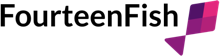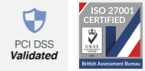We have recently launched our Tasks module as part of the offering of the FourteenFish website. This is a feature we built sometime ago and used ourselves at FourteenFish. We were hesitant about putting this on the website as we are conscious of already offering numerous products but then we realised it could be useful for everyone and it just didn't seem right to not let everyone have access to it.
It is a simple and easy to use task manager. One of my favourite features is the ability to set an email to arrive in your inbox every morning to let me know the tasks I have lined up for that day. It makes me feel organised if nothing else.
Reminding myself to record CPD
An appraiser got in touch asking if we had a feature to be able to remind users to record CPD at set intervals. Tasks is perfect for this and really easy to set this up.
Add the task
First visit the Tasks home page and in the box Quick add task title enter Record some CPD:

Then press the Quick add button.
Next we need to set a reminder so click on the Task title to edit this further (instead of the quick add you could have used the Add a task which means you go straight to the more detailed adding a task screen).
Setting up an email reminder
Though we have tried to keep the task manager straight forward there are in fact 2 ways to do this and I will detail them both as there is probably not one size fits all.
Hiding the task
A task can be hidden until a certain date if you know you don't need to do it yet and in fact won't need to until a few weeks time for example. To do this edit the task then click Hide this task until a date and set the date.

Then the task will be hidden from your task list until this date. However unless you are visiting tasks on a daily basis you won't spot this. This is where daily emails comes into its own. From the tasks menu click on Daily task email (left hand menu option or use the hamburger menu top left - both these are shown in the emails screenshot below). Then you can set an email to be sent to you at a certain time every day (and specify if you only want week days). The add CPD will only appear once it is un-hidden. Once it appears and you have recorded some CPD you just set the task to be hidden again until the next point in future that you wish to be reminded.
This method will suit those who use the task manager for other tasks but if you only wish to use the task manager for a CPD reminder then the next method is probably more useful.
Scheduled email reminders
For any task you can set up automatic emails related to it. To do this click on the task title from the main task manager page then click on Emails.

From this page you can add an email in whichever point in the future you would like to be reminded. If you then check the option to Keep sending until completed then you will be sent these emails at regular intervals until you complete the task or you could delete the next email to be sent.
The even quicker way
Hopefully the above description is useful and if nothing else provides a useful insight into how tasks can be used in this way which may trigger similar and other useful ways of using tasks. Writing this blog made me realise that it would be a bit easier if we just had a page where you could say remind me every 6 weeks. So we added this. From the Learning Diary there is now a link called CPD reminder which does just that.